Introduction
Facing a keyboard that suddenly stops responding is inconvenient and interrupts productivity. If your Onn keyboard is acting up, you’re not alone. This guide is here to help you identify and fix the issue efficiently. From simple checks to advanced troubleshooting, we’ll cover everything you need to know.

Common Reasons Why Your Onn Keyboard Isn’t Working
Understanding why your Onn keyboard isn’t responding is the first step towards a solution. Here are some common reasons:
– Connection Problems: A loose or faulty connection can prevent the keyboard from working.
– Power Issues: Wireless keyboards may face battery or power supply issues.
– Driver Conflicts: Outdated or incompatible drivers often lead to functionality problems.
Being aware of these potential issues prepares you for more targeted troubleshooting, saving time and frustration.

Basic Troubleshooting Steps
Let’s start by addressing some basic troubleshooting steps that can often resolve simple keyboard issues:
1. Check Physical Connections:
– Ensure the keyboard cable is firmly connected to the USB port.
– For Bluetooth, verify the keyboard is discoverable and properly paired.
2. Test Power Supply and Batteries:
– Replace or recharge batteries in wireless keyboards.
– Confirm any power switches are turned on.
3. Verify Functionality on Another Device:
– Connect the keyboard to another computer to check if the issue persists.
– If it works elsewhere, the issue may be with the original device settings.
These initial steps can quickly solve the problem, allowing you to get back to your tasks. If not, it might be time to explore software-related solutions.
Software Solutions for Onn Keyboard Problems
If the hardware checks out, software issues might be causing trouble. Here’s how to handle them:
– Update Drivers on Windows:
– Open Device Manager and locate the keyboard entry.
– Right-click to update the driver automatically, ensuring compatibility.
– Solve Software Conflicts on macOS:
– Access System Preferences and navigate to Keyboard settings.
– Ensure software is current and remove any potentially conflicting applications.
– Run the Keyboard Troubleshooter:
– Open Windows Settings, go to Update & Security, select Troubleshoot.
– Follow prompts to identify and fix keyboard issues.
By addressing software aspects, you enhance the keyboard’s responsiveness and functionality. For persistent issues, consider more advanced solutions.
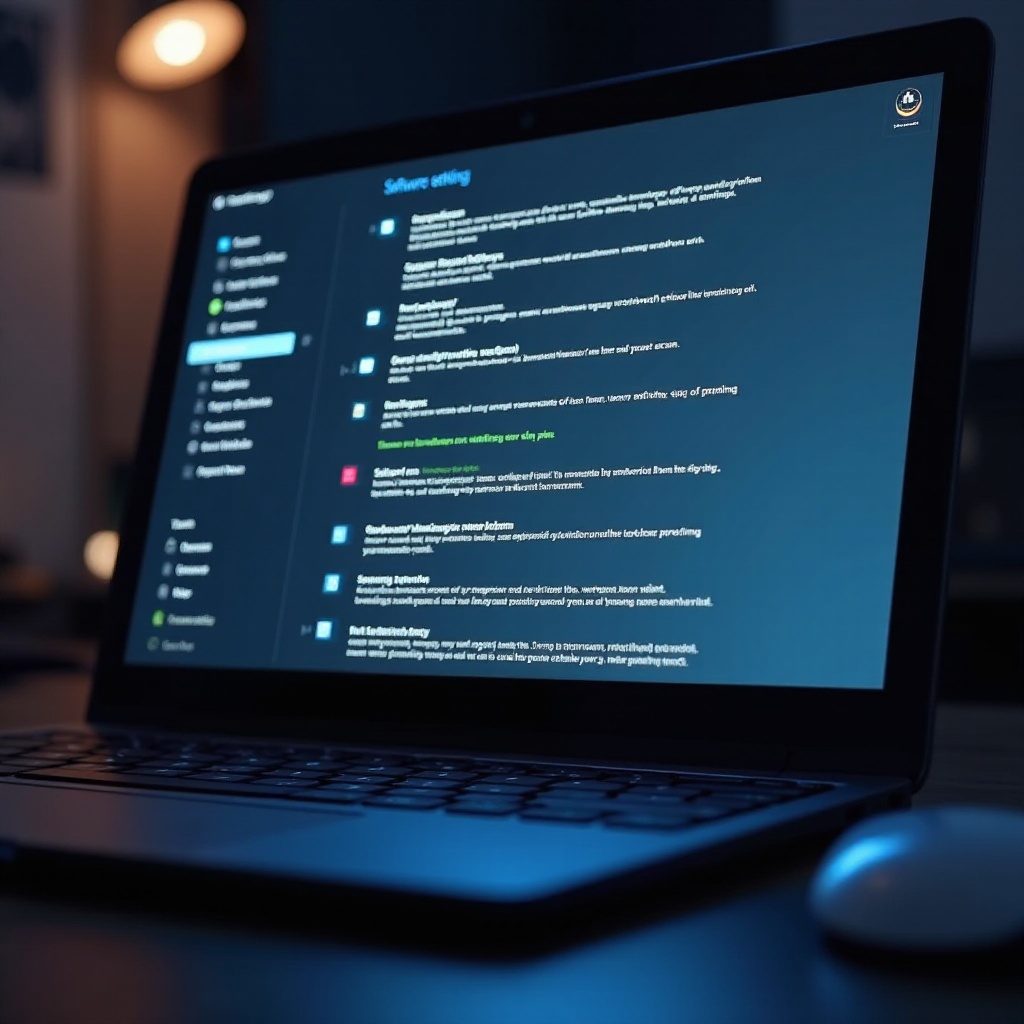
Advanced Troubleshooting Techniques
When basic and software fixes aren’t enough, delve into these advanced techniques:
– Reset Keyboard Settings:
– Perform a reset based on your keyboard’s manual. Newer models might have specific reset functions.
– Diagnose Hardware Malfunctions:
– Look for physical damage or stuck keys that may require professional repair.
– Replace Key Components:
– Consider replacing non-functioning switches or the circuit board if certain keys aren’t responding.
Advanced steps might require professional expertise or more time, but they’re crucial for tackling stubborn issues. Next, let’s look at preventive measures to maintain your keyboard’s health.
Preventative Maintenance to Avoid Future Issues
Preventative care is key to prolonging your Onn keyboard’s life and minimizing future disruptions:
– Regular Cleaning Practices:
– Use compressed air to clean between keys and wipe surfaces with a soft cloth.
– Software Maintenance and Updates:
– Schedule regular driver and system updates to maintain functionality.
– Proper Storage Solutions:
– Store the keyboard in a safe, dry place when not in use.
These maintenance tips help in keeping your keyboard in peak condition for the long run. If troubleshooting and maintenance don’t resolve your issues, it might be time for professional help or even a replacement.
When to Seek Professional Help or Replacements
Knowing when to call for expert assistance or replace your keyboard can save time and prevent further issues:
– Identify Irreparable Damage:
– Serious physical damage may necessitate professional repair or a replacement.
– Cost Analysis: Repair vs. Replacement:
– Consider if repairing is more costly than buying a new keyboard.
– Warranty and Customer Support Options:
– Check warranty coverage for free repairs or replacements within the period.
Professional help ensures you address problems comprehensively, while a new purchase might improve overall performance and reliability.
Conclusion
Fixing an Onn keyboard that’s not working involves understanding potential issues and applying appropriate solutions. From basic checks to seeking professional repair, every step is essential in restoring functionality. Regular maintenance can preempt future issues, ensuring your keyboard stays an invaluable tool in your daily activities.
Frequently Asked Questions
How do I reset my Onn keyboard to factory settings?
To reset, locate the reset button on your keyboard, typically a small hole. Press it with a pin or follow the user manual for specific instructions.
What should I do if my keyboard is still under warranty but not working?
Contact Onn’s customer service to file a warranty claim. They may guide you through troubleshooting steps or facilitate a replacement.
Are there any common signs indicating that I need a new keyboard?
Frequent non-responsiveness, physical damage, and outdated models may warrant a replacement for optimal performance.
