Introduction
The Microsoft Sculpt Ergonomic Keyboard is a top choice for enhancing comfort and efficiency in your typing experience. Its innovative design promotes better posture and helps reduce strain, which is crucial for anyone spending extensive hours at a keyboard. Despite its benefits, setting up this keyboard can be tricky for new users. This guide demystifies the process, offering clear steps to connect and optimize your ergonomic keyboard.

Unboxing Your Microsoft Sculpt Ergonomic Keyboard
When you open the box, you’ll discover a compact yet powerful set of ergonomic tools. The Microsoft Sculpt Ergonomic Keyboard comes with:
- The sculpted keyboard itself
- A separate numeric pad
- An ergonomic mouse
- A USB receiver
Before diving into the setup, ensure all components are present and working. Checking these items early ensures a seamless experience as you move to establish your workspace.
Setting Up Your Workspace for Optimal Connectivity
Creating a perfect setting is integral when introducing new tech to your workspace. This setup not only enhances connectivity but also harnesses the full ergonomic potential of the keyboard. Begin by positioning your computer and the keyboard, ensuring they are in a direct line of sight to minimize potential interference. Clear clutter from your desk to allow space for the split design, enhancing comfort and efficiency.
Once your workspace is ready, you’ll find the connection process straightforward, paving the way for a smooth integration.

Step-by-Step Guide to Connecting Your Keyboard
Connecting your Microsoft Sculpt Ergonomic Keyboard can be done in a few straightforward steps:
-
Connect the USB Receiver: Insert the provided USB receiver into an available USB port on your computer. Ensure it is within close range to avoid disruptions in the signal.
-
Pairing Your Keyboard: The keyboard should auto-pair with your computer. If it doesn’t, locate the pairing button on the keyboard’s underside and ensure your computer detects it.
-
Troubleshooting Initial Setup Issues: If pairing fails, try alternative USB ports and verify that keyboard batteries are installed correctly and are charged.
With the keyboard successfully connected, it is time to enhance its functionality through appropriate software and driver installations.
Installing Necessary Software and Drivers
For optimal keyboard performance, installing the latest drivers and software is essential. Microsoft provides the Mouse and Keyboard Center, which enhances the keyboard’s functionalities. Follow these steps to install:
- Visit the official Microsoft site to download the Mouse and Keyboard Center software.
- Follow the installation prompts provided by the software.
- Restart your computer to apply the changes.
The software installation process ensures improved communication between your keyboard and computer, allowing you to tailor settings for a personalized and efficient experience.
Customizing Your Keyboard for Enhanced Usability
With your keyboard connected, it’s time to make it work for you. Customization through the Microsoft Mouse and Keyboard Center provides numerous options:
-
Navigating the Microsoft Mouse and Keyboard Center: Open the software, and you’ll discover a range of settings to modify keyboard functionalities based on preference.
-
Setting Up Custom Shortcuts: Establish shortcuts to improve workflow, which can simplify complex commands into a single key action, thus saving time.
-
Managing Additional Functions: Adjust settings such as key sensitivity and sound to suit your typing style.
Personalizing these features can dramatically increase your comfort and efficiency, making all tasks more manageable.
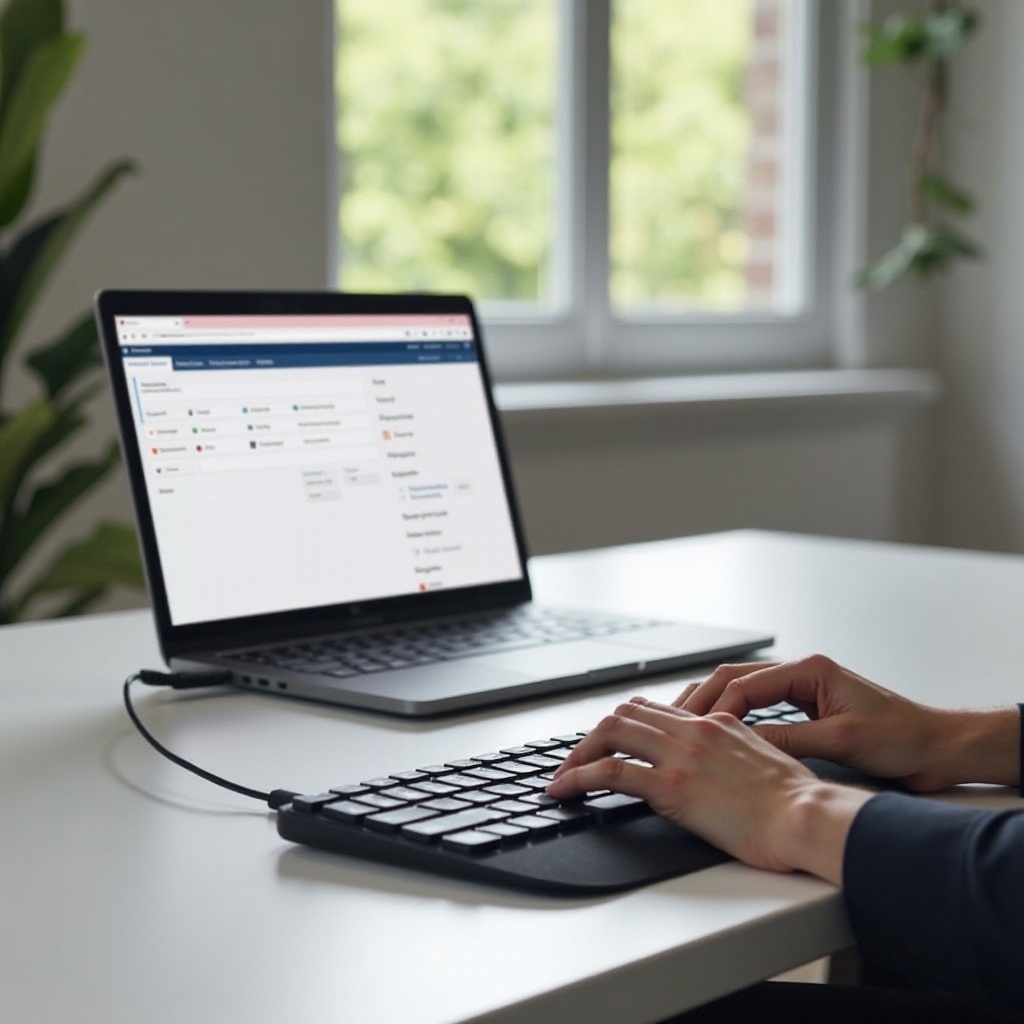
Maintaining a Stable Connection
Stability in your keyboard connection is crucial to uninterrupted work sessions. Here’s how to maintain a stable link:
-
Prevent Interference: Minimize interference by keeping wireless devices and other potential signal disruptors away from your keyboard’s path.
-
Regularly Update Software: Continuously check for keyboard software updates which might contain enhancements or fixes.
-
Battery Maintenance: Regularly inspect the keyboard’s batteries, replacing or recharging them as necessary to prevent loss of connectivity.
These considerations help ensure your keyboard remains consistently connected, enabling you to work without unexpected disruptions.
Conclusion
You should now feel confident in connecting and setting up your Microsoft Sculpt Ergonomic Keyboard. This tool offers significant ergonomic benefits which enhance both comfort and efficiency during prolonged use. By following the guide and customizing your settings, you can ensure a seamlessly integrated and truly ergonomic experience.
Frequently Asked Questions
Why isn’t my Microsoft Sculpt Ergonomic Keyboard connecting?
Ensure the USB receiver is plugged into a functional port with charged batteries. Re-pair by pressing the keyboard’s pairing button.
How do I update my keyboard drivers?
Visit the Microsoft website, locate support, download the latest drivers for your keyboard, install, and restart your computer.
What should I do if my keyboard frequently disconnects?
Check for interference, keep batteries charged, and regularly update software to fix connectivity issues.
