Introduction
Experience the freedom and efficiency of a wireless workspace by connecting your wireless keyboard to your Mac. By eliminating cables, you can achieve a cleaner desk and more flexibility in your work environment. This guide will take you through the steps needed to ensure a smooth and efficient connection for an optimal typing experience.

Preparing Your Wireless Keyboard
Before you start the pairing process, it’s important to ready your keyboard.
- Verify Compatibility: Ensure your keyboard supports macOS. Check the manufacturer’s specifications to be sure it’s compatible with your Mac model.
- Check Power: Confirm that the keyboard has enough battery life or is connected to a power source. Battery status indicators can be helpful here.
- Activate: Turn on the keyboard. Locate the power button, and make sure the device indicator shows it’s ready.
With your keyboard prepared, you’re ready to enable Bluetooth on your Mac.

Enabling Bluetooth on Your Mac
Turning on Bluetooth is your next step in connecting your wireless keyboard.
- Access System Preferences by clicking the Apple menu in the upper-left corner.
- Select the Bluetooth option.
- Switch Bluetooth on by clicking ‘Turn Bluetooth On’, if it isn’t already active.
After ensuring Bluetooth is on, you can proceed to pairing your keyboard to your Mac.
Pairing Your Wireless Keyboard with Mac
Now that Bluetooth is enabled, here’s how to pair your wireless keyboard:
- Open Bluetooth Preferences from the System Preferences menu.
- Ensure your keyboard is in pairing mode. Consult your device manual for specific instructions on how to activate this mode.
- Find your keyboard in the list of available devices.
- Click ‘Pair’ next to your keyboard’s name. Follow any additional on-screen instructions to complete pairing.
Should you experience difficulties, try restarting both the Mac and the keyboard or toggling the keyboard’s power switch.
Customizing Your Keyboard Settings
Having paired your devices, you may now want to customize your keyboard settings for better functionality.
- Navigate to the ‘Keyboard’ section in System Preferences.
- Adjust settings such as key repeat speed, delay until repeat, and modifier keys according to your preferences.
- Utilize the function keys by customizing them to perform specific tasks or shortcuts that streamline your workflow.
Customization helps tailor your keyboard’s function to your individual productivity needs.
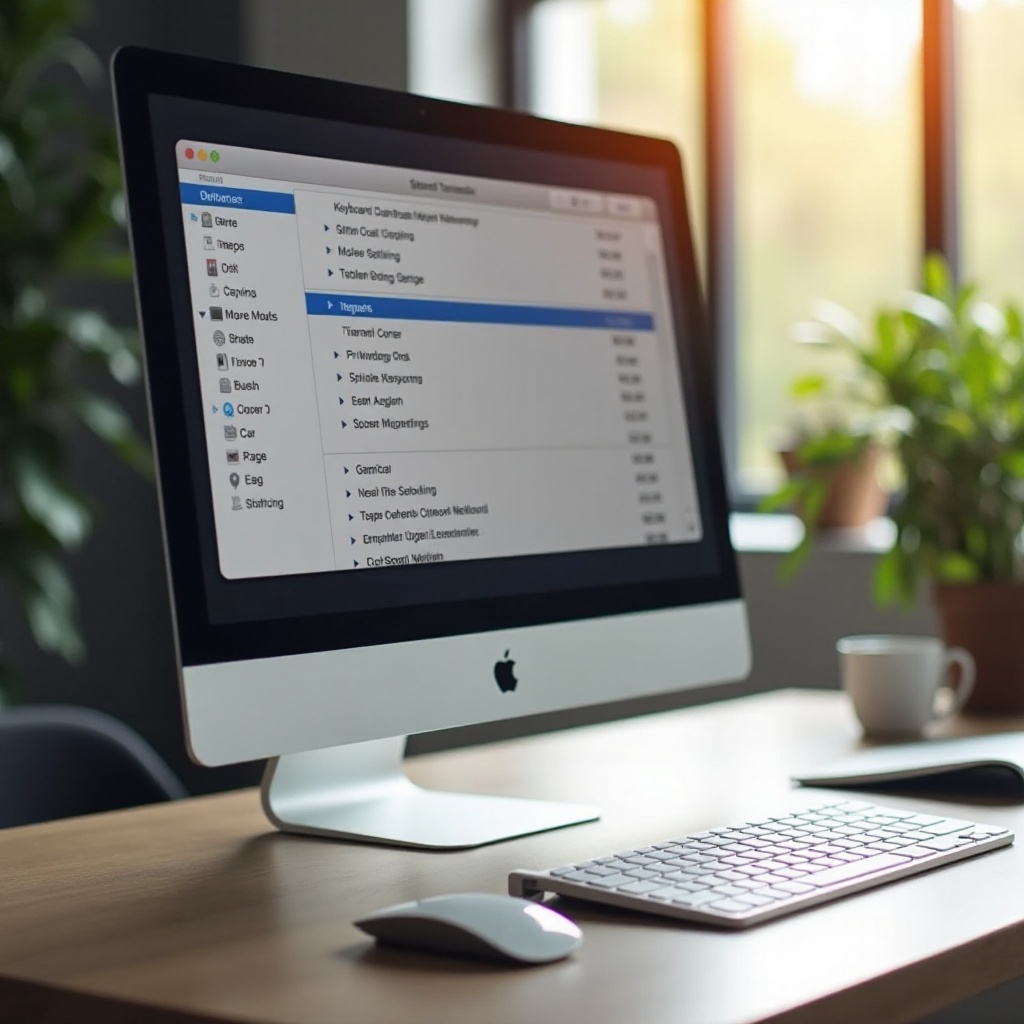
Maintaining a Stable Connection
To ensure ongoing efficiency, maintaining a stable wireless connection is imperative.
- Minimize interference by keeping other electronic devices at a distance.
- Regularly update your macOS and keyboard firmware to benefit from the latest Bluetooth stability improvements.
- Keep your keyboard within an optimal range to prevent connectivity loss.
With a stable connection, your wireless keyboard will reliably enhance your computing experience.
Conclusion
By following these steps, you can connect your wireless keyboard to your Mac seamlessly. A wireless setup fosters an organized and productive workplace, free from the clutter of cords. Enjoy the ease and flexibility that a wireless keyboard brings to your daily activities, whether for work or leisure.
Frequently Asked Questions
What should I do if my Mac doesn’t detect my wireless keyboard?
Ensure your keyboard is in pairing mode, Bluetooth is enabled, and both devices are within range. Restart both devices if necessary.
Can I connect more than one wireless keyboard to my Mac?
Yes, you can connect multiple keyboards. Follow the pairing process for each, making sure they are within the proximity of your Mac.
How can I fix keyboard lag or delay issues when connected to my Mac?
Check for interference, update your keyboard firmware, and restart your Mac to resolve potential connectivity issues.
